How to install OpenJDK 18 or JDK 18 on Kali Linux
By default, the Kali Linux ISO (2023.X) ships with OpenJDK 17, and some of the Kali Linux tools may require OpenJDK 18. But JDK 18 has reached its end of support. But no need to worry in this blog we will cover how you can install OpenJDK 18 also known as JAVA 18 on your running Kali Linux Machine. So let's start.
Step 1: Open your terminal and log in as a root user
Simply, open your terminal and log in as the root user in your Kali Linux machine by using the following command:
sudo su -
Step 2: Download the JDK 18 Release
All deprecated JDK releases can be found on the official JDK Archive. From there select 18.0.2 (build 18.0.2+9) as the version and download the Linux/x64 64-bit tar.gz file. You can use wget for it.
wget https://download.java.net/java/GA/jdk18.0.2/f6ad4b4450fd4d298113270ec84f30ee/9/GPL/openjdk-18.0.2_linux-x64_bin.tar.gz
Step: 3 Extract the file
Now once your JDK 18.0.2 has been successfully downloaded extract the file using the following command.
tar xvzf openjdk-18.0.2_linux-x64_bin.tar.gz
Step 4: Confirm the version of the new JVM using the
Then you should verify the version of this new JVM.
cd jdk-18.0.2/bin
./java -version
You should then get an output like this.
openjdk version "18.0.2" 2022-07-19
OpenJDK Runtime Environment (build 18.0.2+9-61)
OpenJDK 64-Bit Server VM (build 18.0.2+9-61, mixed mode, sharing)
Step 5: Move the JDK folder to the preferred location
Now again change your directory and move the JDK 18 folder to the preferred location.
cd ../../
mv jdk-18.0.2 /usr/lib/jvm/jdk-18.0.2
Step 6: Export the JAVA_PATH
Once you are all done our final step is to export the Java path to our .bashrc or .zshrc file.
Note: If you have .zshrc then no need to export it to the .bashrc. Nowadays all new Kali Linux installation comes with ZSH so you only need to update .zshrc .
nano .zshrc
# If you don't have .zshrc then only
nano .bashrc
Then move your cursor to the bottom of the file and paste this 2 there.
export JAVA_HOME="/usr/lib/jvm/jdk-18.0.2"
export PATH="$JAVA_HOME/bin:$PATH"
Then save it using Ctrl+S and then close it using Ctrl + X .
Now you can refresh the path for the terminal.
source ~/.zshrc
# If you don't have .zshrc then only
source ~/.bashrc
Now we are done installing JDK 18 for the root user now we need to do it for the regular user.
For that first exit as the root user. Run this command on your terminal.
exit
Then again open .zshrc or .bashrc and put the same thing there.
nano .zshrc
# If you don't have .zshrc then only
nano .bashrc
In the file bottom add:
export JAVA_HOME="/usr/lib/jvm/jdk-18.0.2"
export PATH="$JAVA_HOME/bin:$PATH"
Now you can refresh the path for the terminal.
source ~/.zshrc
# If you don't have .zshrc then only
source ~/.bashrc
Now we are all done and you can now close your terminal and restart it and you will have JDK 18 used by default on your terminal. And you can verify it by just running java -version or sudo java -version on your terminal.
So that's all if this article helped then please like and share this article with your friends and if you need any help or you are stuck then comment with your problem and hopefully I'll provide you with a solution.
If you want a video tutorial then also please do comment and I'll try to make it.